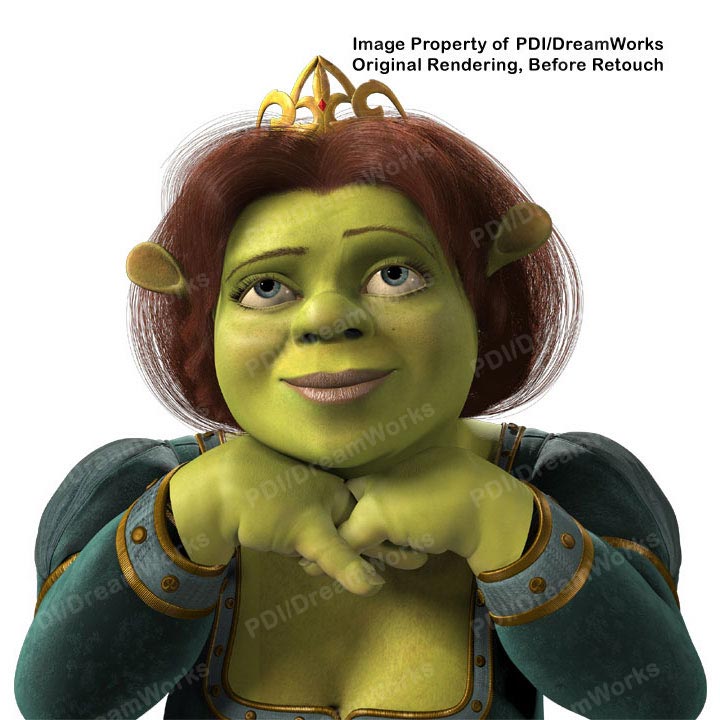
[ home | site map | portfolio | animation | Shrek 2 motion graphics | Shrek 2 production shots | rock photos ]
Retouched Shrek 2 Characters, Page 1 - 2 - 3 - 4 - 5 - 6 - 7 - 8 - 9
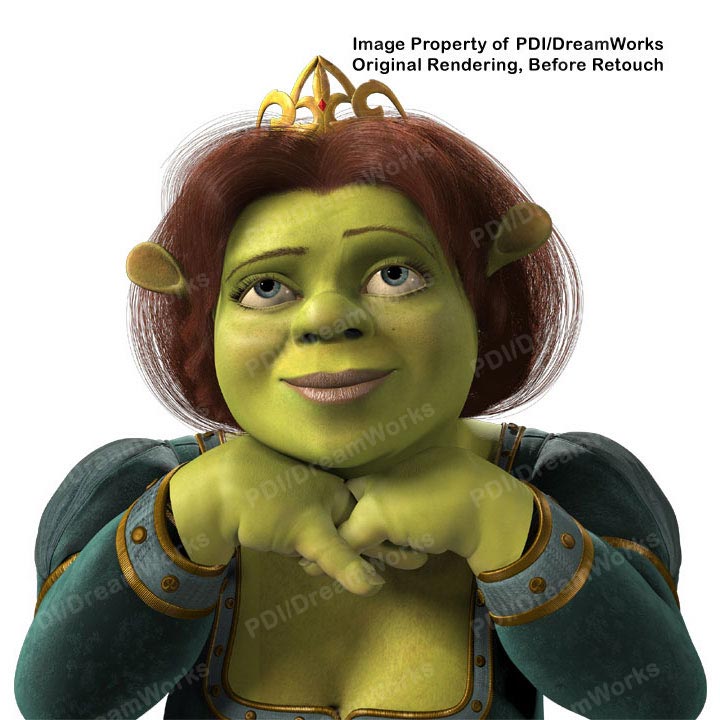
Hank's Photoshop Retouching Tips and Tricks
|
Retouched Shrek 2 Characters, Page 1 - 2 - 3 - 4 - 5 - 6 - 7 - 8 - 9
[ home | site map | portfolio | animation | Shrek 2 motion graphics | Shrek 2 production shots | rock photos ]